Converting Image to QR Code with AWS S3, Secrets Manager and Email Notifications
In this part, we're going to cover how to make a function that turns images uploaded by users into QR codes. When a user sends a request, the image gets processed, saved on Amazon S3, and then sent to them via email so they can easily check out the results.
The structure of the Lambda functions we plan to develop will be as follows:
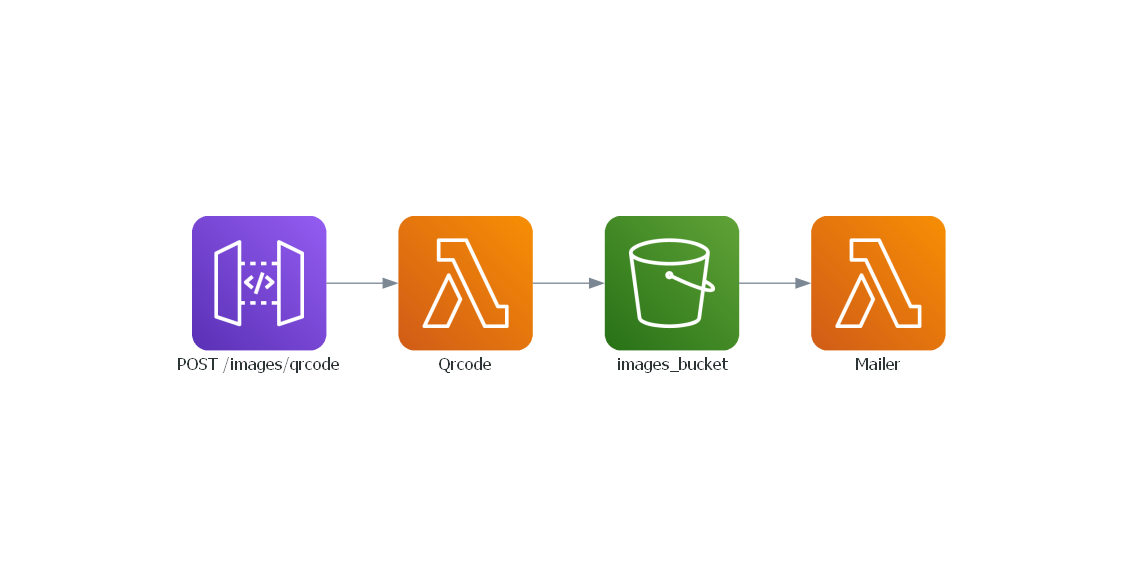
Incorporating S3 Into the Service Class
Let's start creating three distinct buckets, each dedicated to a specific stage: Dev-Lambda-Forge-Images, Staging-Lambda-Forge-Images and Prod-Lambda-Forge-Images.
Note
Keep in mind that your bucket name must be unique across all AWS regions. Therefore, you'll need to select distinct names for your project.
Now place the arns on your cdk.json.
The next step involves integrating the S3 service into our service layer, facilitating direct communication with S3 buckets. To achieve this, execute the following command:
forge service s3
This command generates a new service file named s3.py within the infra/services directory, as illustrated below:
infra
└── services
├── __init__.py
├── api_gateway.py
├── aws_lambda.py
├── dynamodb.py
├── layers.py
└── s3.py
Below showcases the updated structure of our Service class, now incorporating the S3 service, indicating the successful integration:
from infra.services.s3 import S3
from infra.services.dynamodb import DynamoDB
from infra.services.api_gateway import APIGateway
from infra.services.aws_lambda import AWSLambda
from infra.services.layers import Layers
class Services:
def __init__(self, scope, context) -> None:
self.api_gateway = APIGateway(scope, context)
self.aws_lambda = AWSLambda(scope, context)
self.layers = Layers(scope)
self.dynamodb = DynamoDB(scope, context)
self.s3 = S3(scope, context)
Here is the newly established S3 class:
from aws_cdk import aws_s3 as s3
from aws_cdk import aws_s3_notifications
from lambda_forge.trackers import invoke, trigger
class S3:
def __init__(self, scope, context) -> None:
# self.s3 = s3.Bucket.from_bucket_arn(
# scope,
# "S3",
# bucket_arn=context.resources["arns"]["s3_arn"],
# )
...
@trigger(service="s3", trigger="bucket", function="function")
def create_trigger(self, bucket, function, event=s3.EventType.OBJECT_CREATED):
bucket = getattr(self, bucket)
notifications = aws_s3_notifications.LambdaDestination(function)
bucket.add_event_notification(event, notifications)
bucket.grant_read(function)
@invoke(service="s3", resource="bucket", function="function")
def grant_write(self, bucket, function):
bucket = getattr(self, bucket)
bucket.grant_write(function)
As seen, Forge has created the class with a helper method to streamline the creation of a trigger between a bucket and a lambda function.
Let's update the class variables to directly reference our recently created bucket.
| infra/services/s3.py | |
|---|---|
Excellent! This approach configures our framework to utilize each ARN on its designated stage effectively.
Incorporating Secrets Manager into the Services Class
Since we are dealing with emails, we must use usernames and passowrd. Hardcoding email credentials directly into the code exposes them to potential breaches. To mitigate this risk, we'll implement a more secure approach using AWS Secrets Manager, a service designed to safeguard sensitive information such as secret keys.
To create a new secrets manager service, simply type:
Similar to the S3 class, Forge will generate the new service file within the infra/services directory and seamlessly integrate it into the Services class.
infra
└── services
├── __init__.py
├── api_gateway.py
├── aws_lambda.py
├── dynamodb.py
├── layers.py
├── s3.py
└── secrets_manager.py
Here's the newly established class:
from aws_cdk import aws_secretsmanager as secrets_manager
class SecretsManager:
def __init__(self, scope, resources) -> None:
# self.secrets_manager = secrets_manager.Secret.from_secret_complete_arn(
# scope,
# id="SecretsManager",
# secret_complete_arn=resources["arns"]["secrets_manager_arn"],
# )
pass
Now, head over to the AWS Secrets Manager panel in the AWS console and create a new secret. Within this secret, store both the email address and an app password.
Warning
Note that you shouldn't save your regular GMAIL password; instead, use an app password. Refer to Sign in with app passwords to generate your app password.
Now that we have the secret ARN in hand, let's proceed to update the Secrets Manager class accordingly.
| infra/services/secrets_manager.py | |
|---|---|
Using a Non-Public Library as Lambda Layer
To convert the image into a qr code, we are going to use an external library called qrcode. Unlike more popular layers, we're dealing with a library for which AWS doesn't provide a public layer.
Creating an External Library in Lambda Forge
To create an external library in Lambda Forge, follow these steps:
-
Run the following command:
-
Lambda Forge will automatically deploy this layer to AWS and print out the ARN of the layer.
-
Once you have the ARN of the layer, paste it into the
Layersclass.
from aws_cdk import aws_lambda as _lambda
from lambda_forge import Path
class Layers:
def __init__(self, scope) -> None:
self.qrcode_layer = _lambda.LayerVersion.from_layer_version_arn(
scope,
id="QrCodeLayer",
layer_version_arn="$QR-CODE-LAYER-ARN",
)
It's essential to include both libraries in our requirements.txt file to ensure they are installed when deploying our application.
| requirements.txt | |
|---|---|
Implementing the Function to Convert Image to QR Code
With our layers now set up, it's time to create our new function.
forge function qrcode --method "POST" --description "Converts an image into a qr code" --belongs-to "images" --no-tests --public --endpoint "images/qrcode"
We now have the following directory:
Let's dive into implementing this function, which will handle user input consisting of a url to convert the image parameter and an email parameter for sending notification.
Essentially, our function retrieves the URL from the parameters provided by the user. It then utilizes the qrcode library to convert the URL into a QR code before storing it in the S3 bucket. Additionally, the function saves the original url along with the associated email as metadata for future reference.
Now, it's configuration.
from infra.services import Services
class QrcodeConfig:
def __init__(self, services: Services) -> None:
function = services.aws_lambda.create_function(
name="Qrcode",
path="./functions/images",
description="Converts an image into a qr code",
directory="qrcode",
layers=[services.layers.qrcode_layer],
environment={
"BUCKET_NAME": services.s3.images_bucket.bucket_name,
},
)
services.api_gateway.create_endpoint("POST", "/images/qrcode", function, public=True)
services.s3.grant_write("images_bucket", function)
Implementing the Mailer Function
It's worth noting that in our previous implementation, we deliberately omitted email notifications. This exemplifies one of the advantages of serverless architecture: the ability to completely decouple functions from each other and initiate notifications through events.
This is precisely the approach we're taking with the mailer function. Whenever a file is uploaded to the S3 bucket, an event will be triggered to run this Lambda function. With the assistance of metadata, the mailer Lambda function will be equipped with the necessary information to determine the appropriate email recipients for notifications.
forge function mailer --description "Sends an email based on metadata when image enters the bucket" --belongs-to "images" --no-api --no-tests
Here's how our updated directory looks now.
functions
└── images
├── mailer
│ ├── __init__.py
│ ├── config.py
│ └── main.py
└── qrcode
├── __init__.py
├── config.py
└── main.py
Let's whip up an eye-catching HTML layout to give our email a touch of elegance.
<html>
<head>
<style>
body {
font-family: Arial, sans-serif;
margin: 0;
padding: 0;
background-color: #f4f4f4;
}
.container {
background-color: #ffffff;
margin: 10px auto;
padding: 20px;
max-width: 600px;
border-radius: 8px;
box-shadow: 0 4px 8px rgba(0, 0, 0, 0.1);
}
p {
font-size: 16px;
line-height: 1.5;
color: #555555;
}
.logo {
display: block;
margin: 0 auto 20px auto;
width: 100px;
height: auto;
}
</style>
</head>
<body>
<div class="container">
<img
src="https://public-lambda-forge-logo.s3.us-east-2.amazonaws.com/wNSN2U7n9NiAKEItWlsrcdJ0RWFyZOmbNvsc6Kht84WsWVxuBz5O.png"
alt="Lambda Forge Logo"
class="logo"
/>
<h1>Your Image Is Ready!</h1>
<p>Hello,</p>
<p>
We're excited to let you know that your image has been processed and is
now attached to this email.
</p>
<p>Please check the attachment to view it.</p>
<p>
Made with ❤️ by
<b
><a
href="https://docs.lambda-forge.com"
style="color: inherit; text-decoration: none;"
>Lambda Forge</a
></b
>
</p>
</div>
</body>
</html>
Time to implement the mailer functionality!
import os
import smtplib
from email.mime.application import MIMEApplication
from email.mime.multipart import MIMEMultipart
from email.mime.text import MIMEText
import boto3
def lambda_handler(event, context):
# Initialize the S3 client
s3_client = boto3.client("s3")
# Fetch the SMTP details from the environment variables
SMTP_HOST = os.environ["SMTP_HOST"]
SMTP_PORT = os.environ["SMTP_PORT"]
SMTP_USER = os.environ["SMTP_USER"]
SMTP_PASS = os.environ["SMTP_PASS"]
# Extract the bucket name and the object key from the event
record = event["Records"][0]
bucket_name = record["s3"]["bucket"]["name"]
object_key = record["s3"]["object"]["key"]
# Fetch the image from S3
response = s3_client.get_object(Bucket=bucket_name, Key=object_key)
# Extract the receiver email from the metadata
receiver = response["Metadata"]["email"]
# Create the multipart email
msg = MIMEMultipart()
sender_name = "Lambda Forge"
# Set the 'From' field, including both the name and the email:
msg["From"] = f"{sender_name} <{SMTP_USER}>"
msg["To"] = receiver
msg["Subject"] = "Image Processed Successfully!"
# Join the current directory with the filename to get the full path of the HTML file
current_directory = os.path.dirname(os.path.abspath(__file__))
html_path = os.path.join(current_directory, "template.html")
# Read the HTML content
html = open(html_path).read()
msg.attach(MIMEText(html, "html"))
# Attach the image
image_data = response["Body"].read()
file_name = object_key.split("/")[-1]
part = MIMEApplication(image_data, Name=file_name)
part["Content-Disposition"] = f'attachment; filename="{file_name}"'
msg.attach(part)
# Send the email via Gmail's SMTP server, or use another server if not using Gmail
with smtplib.SMTP_SSL(SMTP_HOST, SMTP_PORT) as server:
server.login(SMTP_USER, SMTP_PASS)
server.sendmail(SMTP_USER, receiver, msg.as_string())
This function fetches essential email-sending details from environment variables such as SMTP_HOST, SMTP_PORT, SMTP_USER, and SMTP_PASS. It then retrieves the recipient's email address from the bucket's metadata and sends an email with the QR code attached.
The elegance of this approach lies in its flexibility. We can incorporate multiple image processors, including tasks like image resizing, applying color filters, facial recognition, and more. None of these processors need to handle email sending directly. By simply saving the processed image inside the bucket, the corresponding functionality is seamlessly applied.
Now, let's configure our Mailer function.
from infra.services import Services
class MailerConfig:
def __init__(self, services: Services) -> None:
function = services.aws_lambda.create_function(
name="Mailer",
path="./functions/images",
description="Sends an email when an image enters the bucket",
directory="mailer",
environment={
"SMTP_HOST": "smtp.gmail.com",
"SMTP_PORT": "465",
"SMTP_USER": services.secrets_manager.gmail_secret.secret_value_from_json("email").unsafe_unwrap(),
"SMTP_PASS": services.secrets_manager.gmail_secret.secret_value_from_json("password").unsafe_unwrap(),
},
)
services.s3.images_bucket.grant_read(function)
services.s3.create_trigger("images_bucket", function)
With our existing setup, we configure the environment variables and grant read permissions to the function for accessing the bucket. Additionally, we utilize Forge's helper method to establish a trigger that activates when an object is created in the bucket, invoking the function.
Mitigating Security Risks in Mailer Configuration
Although the /mailer/config.py file may seem functional, its implementation poses a significant security risk. Hardcoding credentials directly into environment variables exposes them to potential breaches, as the secret will be visible on the Lambda Function panel.

To mitigate this risk, let's modify our main.py file slightly. Instead of retrieving the Gmail credentials from environment variables, we'll directly retrieve them from AWS Secrets Manager.
That's quite a bit of boilerplate code for such a straightforward task! 😰 Considering the critical importance of security, we'll probably employ this code snippet in numerous functions.
Creating a Custom Layer to Avoid Code Duplication
To avoid duplicating the previous code throughout our project, let's establish a new sm_utils custom layer. This approach will streamline the process, allowing all lambda functions that need to retrieve a secret from Secrets Manager to do so with just a single line of code.
Check out AWS Lambda Development with Custom Layers to delve deeper into custom layers in Lambda development.
To create the new custom layer, simply type:
This command creates the following directory:
Additionally, a new layer has been incorporated into the Layers class.
Now, it's time to level up the sm_utils layer by introducing a get_secret function. This handy feature will be shared across all our Lambda functions, simplifying our codebase.
import json
import boto3
def get_secret(secret_name: str):
# Initialize the Secrets Manager client
sm_client = boto3.client("secretsmanager")
# Retrieve the secret value from Secrets Manager
response = sm_client.get_secret_value(SecretId=secret_name)
# Handle scenarios where the secret is stored as plain text instead of JSON.
try:
secret = json.loads(response["SecretString"])
except json.JSONDecodeError:
secret = response["SecretString"]
return secret
Refactoring The Mailer Function to Use Custom Layers
Below is the updated main.py file, now leveraging the new sm_utils layer.
import os
import smtplib
from email.mime.application import MIMEApplication
from email.mime.multipart import MIMEMultipart
from email.mime.text import MIMEText
import boto3
import sm_utils
def lambda_handler(event, context):
# Initialize the S3 client
s3_client = boto3.client("s3")
# Fetch the SMTP details from the environment variables
SMTP_HOST = os.environ["SMTP_HOST"]
SMTP_PORT = os.environ["SMTP_PORT"]
# Get the secret name from env variable
SECRET_NAME = os.environ["SECRET_NAME"]
# Get the secret from sm_utils layer
secret = sm_utils.get_secret(SECRET_NAME)
SMTP_USER = secret["email"]
SMTP_PASS = secret["password"]
# Extract the bucket name and the object key from the event
record = event["Records"][0]
bucket_name = record["s3"]["bucket"]["name"]
object_key = record["s3"]["object"]["key"]
# Fetch the image from S3
response = s3_client.get_object(Bucket=bucket_name, Key=object_key)
# Extract the receiver email from the metadata
receiver = response["Metadata"]["email"]
# Create the multipart email
msg = MIMEMultipart()
sender_name = "Lambda Forge"
# Set the 'From' field, including both the name and the email:
msg["From"] = f"{sender_name} <{SMTP_USER}>"
msg["To"] = receiver
msg["Subject"] = "Image Processed Successfully!"
# Join the current directory with the filename to get the full path of the HTML file
current_directory = os.path.dirname(os.path.abspath(__file__))
html_path = os.path.join(current_directory, "template.html")
# Read the HTML content
html = open(html_path).read()
msg.attach(MIMEText(html, "html"))
# Attach the image
image_data = response["Body"].read()
file_name = object_key.split("/")[-1]
part = MIMEApplication(image_data, Name=file_name)
part["Content-Disposition"] = f'attachment; filename="{file_name}"'
msg.attach(part)
# Send the email via Gmail's SMTP server, or use another server if not using Gmail
with smtplib.SMTP_SSL(SMTP_HOST, SMTP_PORT) as server:
server.login(SMTP_USER, SMTP_PASS)
server.sendmail(SMTP_USER, receiver, msg.as_string())
Now, let's adjust the configuration to accommodate the changes necessary for the function.
from infra.services import Services
class MailerConfig:
def __init__(self, services: Services) -> None:
function = services.aws_lambda.create_function(
name="Mailer",
path="./functions/images",
description="Sends an email when an image enters the bucket",
directory="mailer",
layers=[services.layers.sm_utils_layer],
environment={
"SMTP_HOST": "smtp.gmail.com",
"SMTP_PORT": "465",
"SECRET_NAME": services.secrets_manager.gmail_secret.secret_name,
},
)
services.s3.images_bucket.grant_read(function)
services.s3.create_trigger("images_bucket", function)
services.secrets_manager.gmail_secret.grant_read(function)
Deploying The Functions
Next, we'll commit our code and push it to GitHub, following these steps:
# Send your changes to stage
git add .
# Commit with a descriptive message
git commit -m "Image to QR code converter with result being sent by email"
# Push changes to the 'dev' branch
git push origin dev
# Merge 'dev' into 'staging' and push
git checkout staging
git merge dev
git push origin staging
# Finally, merge 'staging' into 'main' and push
git checkout main
git merge staging
git push origin main
This process guarantees that our code transitions systematically through the development, staging, and production environments. It activates our three specialized deployment pipelines, as illustrated by the pipelines running in the accompanying image.

Following the successful execution of these pipelines, the Image to QR code feature becomes accessible across the development, staging, and production stages, ensuring a seamless deployment.
Testing the Image to QR Code Conversion
We'll walk through testing our Image to QR Code Converter, focusing on the production environment for this demonstration. The procedure remains consistent across development and staging environments, with the only difference being the specific endpoints used.
To convert an image URL into a QR code, we execute the following POST request:
curl --request POST \
--url https://api.lambda-forge.com/images/qrcode \
--header 'Content-Type: application/json' \
--data '{
"url": "https://public-lambda-forge-logo.s3.us-east-2.amazonaws.com/wNSN2U7n9NiAKEItWlsrcdJ0RWFyZOmbNvsc6Kht84WsWVxuBz5O.png",
"email": "$EMAIL"
}'
Shortly after the request is made, an email is dispatched to the provided address.

The email contains a QR code attachment, as seen in the illustration below:
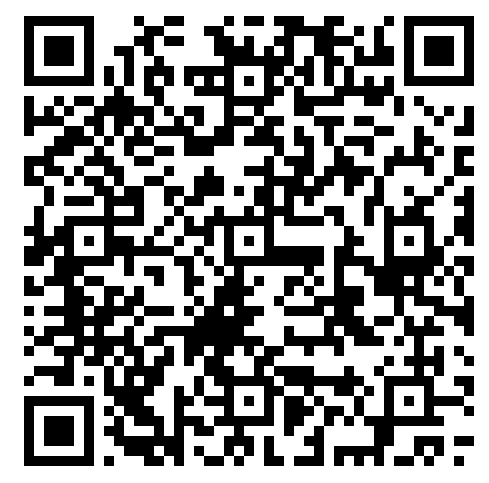
Upon scanning the QR code, the original image is displayed:

🎉 Success! The Image to QR Code Converter function is now fully deployed and operational in all environments. 🚀✨